How to Install Windows Live Mail in Windows 7 (the Outlook Express Replacment)
Where is Outlook Express in Windows 7? Well Outlook Express is replaced with Windows Mail in Windows Vista and now in Windows 7 it comes with the name Windows Live Mail. Windows Live Mail is free program but not comes with Windows 7, so you have to install it manually. Follow the steps given below to install the Windows Live Mail.
Step-1
Click on this link Windows live Setup then click on download button and save setup file.Step-2
Double click on downloaded setup file to install Windows Live Mail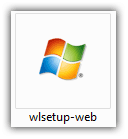
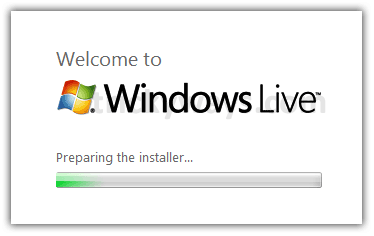
Step-3
Now click on Mail check box and click Install button to start installing Windows Live Mail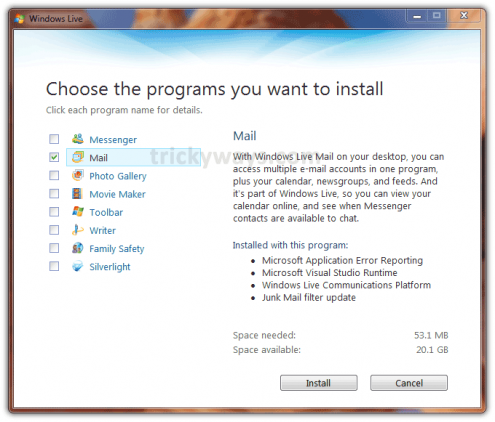
as you click Install this will take some time to download and install depends upon you internet speed. Follow the on screen instructions
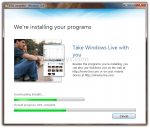
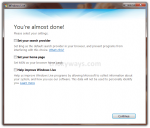
Step-4
If you want to create Windows Live ID click on Sign up – OR - click Close button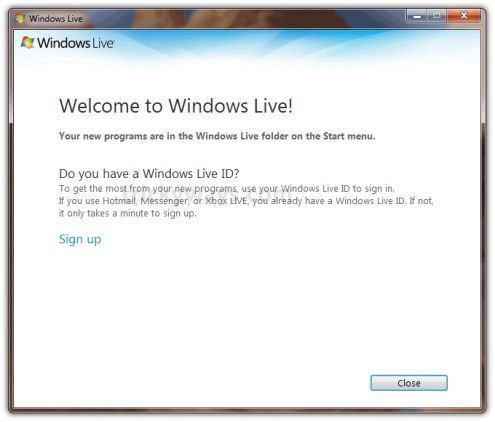
Step-5
See the Windows Live Mail is installed and available in Start Menu > All Programs > Windows Live > Windows Live Mail
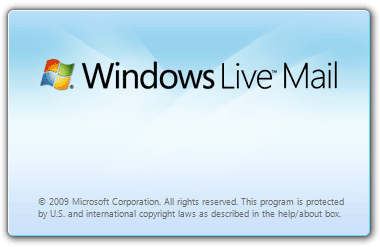
Now setup you email addresses in Windows Live Mail.
Leave some comments below and feel free to ask any question if you’re having any problem in installing Windows Live Mail.

No comments:
Post a Comment